How to extend the battery life of your laptop is a crucial question for users looking to maximize productivity on the go. With many relying on laptops for work, gaming, or entertainment, managing battery usage effectively is essential. By implementing simple but effective strategies, you can greatly extend your laptop’s battery life and ensure it serves you for a longer duration.
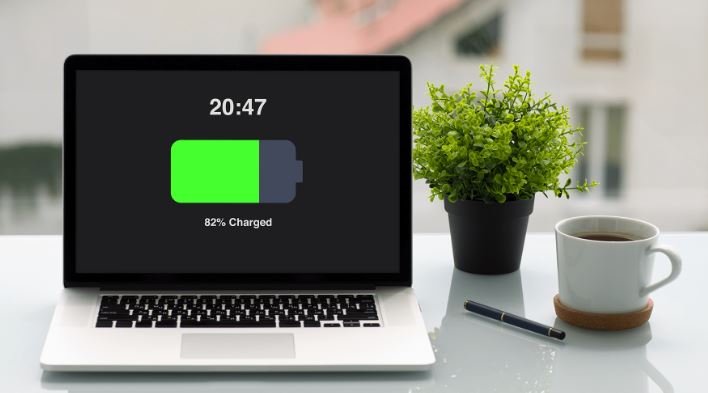
Adjust Screen Brightness
One of the easiest ways to maximizing laptop battery life of your laptop is by adjusting the screen brightness. The display consumes a significant amount of energy, and keeping it at maximum brightness will quickly drain your battery. Lowering the brightness to a comfortable level can significantly save power. Many laptops offer automatic brightness adjustment based on ambient lighting, which you can enable to optimize battery consumption. Additionally, manually dimming the screen when working in low-light environments will help you preserve battery life longer.
Manage Background Applications
To extend the battery life of your laptop, it’s essential to manage background applications. Many programs run in the background even when you’re not using them, consuming both power and processing resources. Regularly check the task manager to see which applications are running and close unnecessary ones. Moreover, disable apps that launch automatically when you start your laptop, as these can drain your battery quickly without you realizing it.
By reducing the number of active applications, your laptop’s processor works less, which in turn conserves energy and extends the battery life.
Optimize Power Settings
Using power-saving settings is another effective way to extend the battery health of your laptop. Most operating systems, including Windows and macOS, offer power management options that allow you to choose between performance and battery saving. Switching to a battery saver mode or power efficiency plan can greatly reduce energy consumption by adjusting performance levels, screen brightness, and system activity.
In addition, configuring your laptop to enter sleep or hibernate mode after a period of inactivity will help conserve power. This prevents unnecessary battery drainage during times when you are not actively using your device.
Disable Unnecessary Connectivity
Disabling unnecessary connectivity features such as Wi-Fi, Bluetooth, and GPS when not in use is another way to extend the battery life of your laptop. These features continuously search for signals and connections, consuming a significant amount of power. Turning them off when you don’t need them can prevent battery drain and improve longevity.
When working offline or not using these features, simply toggle off the Wi-Fi and Bluetooth from your laptop’s settings. This small adjustment can make a noticeable difference in your battery’s lifespan.
Keep Your Laptop Cool
To extend the battery life of your laptop, keeping it cool is crucial. Overheating can cause the battery to degrade faster, reducing its overall life. Always ensure proper ventilation when using your laptop. Avoid placing it on soft surfaces like beds or couches that can block airflow and lead to overheating.
Additionally, using a laptop cooling pad or an external fan can help maintain a lower temperature. When the internal components stay cool, they consume less power, thus extending battery life.
Avoid Full Drains and Overcharging
Another tip for extending your laptop’s battery life is avoiding full drains and overcharging. Letting your battery drain completely before recharging it can damage its health over time. On the other hand, keeping your laptop plugged in constantly at full charge can also shorten the battery’s lifespan.
Ideally, charge your laptop when the battery drops to around 20-30% and unplug it once it reaches 80-90%. This charging routine helps maintain optimal battery health and ensures long-term performance.
Conclusion
Knowing how to extend the battery life of your laptop involves several easy yet impactful practices. By adjusting screen brightness, managing background apps, and optimizing power settings, you can significantly save battery life. Additionally, disabling unnecessary connectivity features, keeping your laptop cool, and following a proper charging routine will help maintain battery longevity. Implement these strategies consistently to enjoy extended battery performance and enhanced productivity.











