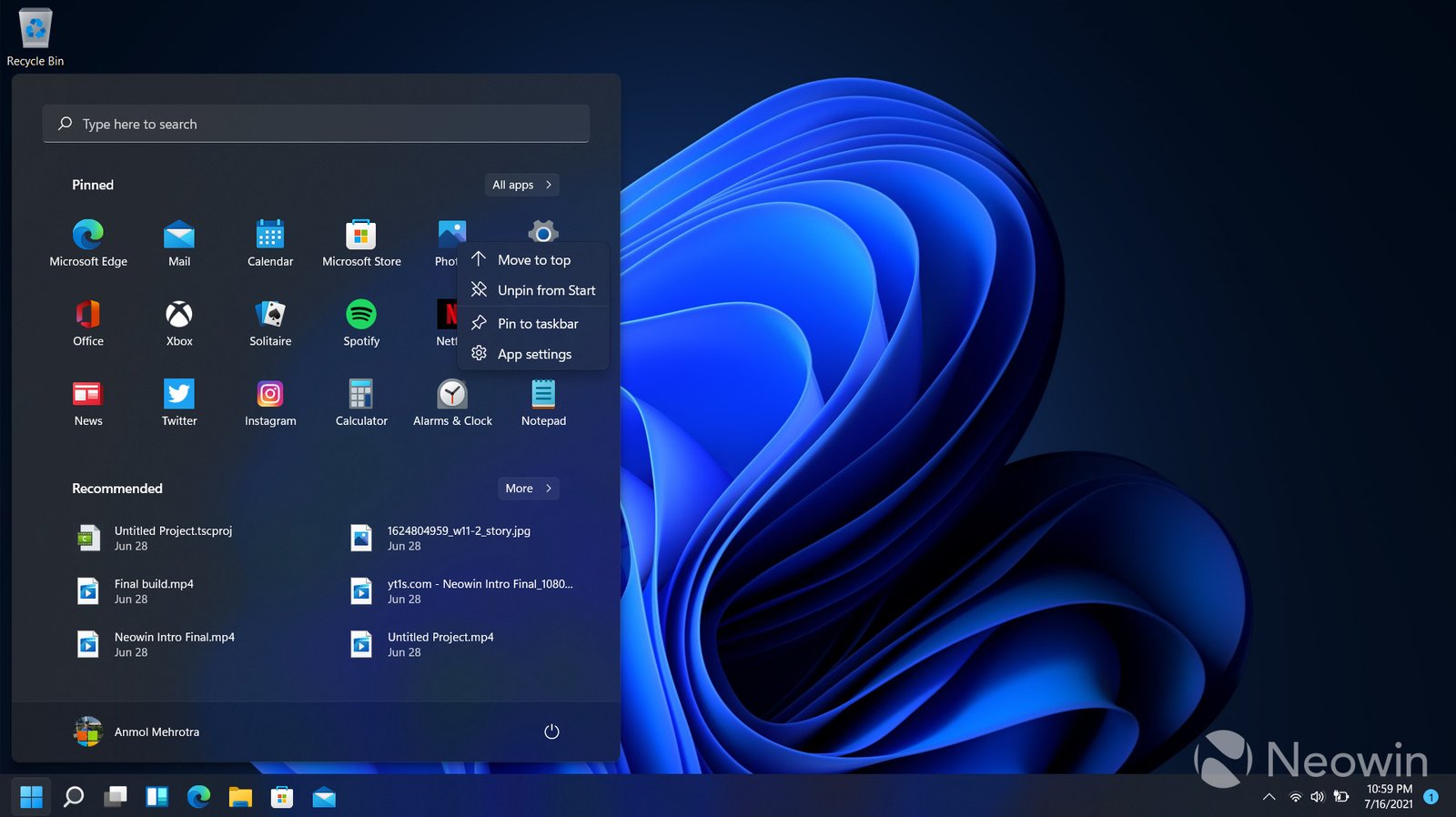Securing your data on a Windows PC is essential to protecting your personal and sensitive information from unauthorized access and cyber threats. With increasing digital threats, it’s crucial to take proactive steps to ensure your data remains safe. In this guide, we’ll walk you through various methods to enhance the security of your Windows PC.
Understanding the Importance of Data Security
When securing your data on a Windows PC, it’s important to grasp why data security matters. Your PC stores a vast amount of personal information, including financial data, passwords, and private communications. Without proper protection, this data can be vulnerable to theft, loss, or misuse. Ensuring your data is secure helps prevent identity theft and maintains your privacy.

Create Strong, Unique Passwords
The first step in securing your data on a Windows PC is using strong passwords. Avoid common passwords or easily guessable information. Instead, create passwords with a mix of letters, numbers, and special characters. Use a unique password for each account to reduce the risk of multiple accounts being compromised if one password is exposed.
Enable Two-Factor Authentication
Two-factor authentication (2FA) adds an extra layer of security. When enabled, it requires a second form of verification, such as a code sent to your phone, in addition to your password. This additional step makes it much harder for unauthorized users to access your accounts, enhancing the security of your data on a Windows PC.
Regular Windows Updates
Updating Windows regularly is crucial for securing your data on a Windows PC. Microsoft frequently releases updates that address security vulnerabilities and fix bugs. To ensure your system is protected, enable automatic updates or regularly check for updates manually through the Windows Update settings.
Update Your Software and Applications
Besides Windows updates, make sure all your installed software and applications are up-to-date. Outdated software can be a target for cybercriminals. Update applications and drivers regularly to patch security flaws and improve overall system security.
Install Reliable Antivirus Software
Antivirus software is vital for securing your data on a Windows PC. It helps detect and remove malware and viruses that can compromise your data. Choose reputable antivirus programs and ensure they are always up-to-date for optimal protection.
Run Regular Scans
Regularly scan your PC for viruses and malware. Set up automatic scans or run them manually to identify and address potential threats. This practice is a key part of securing your data on a Windows PC and ensures that your system remains clean.
Use a Firewall
A firewall acts as a barrier between your PC and external threats. Ensure the Windows Firewall is enabled, or consider using a third-party firewall for added protection. A firewall helps monitor and block suspicious network traffic, contributing to securing your data on a Windows PC.
Encrypt Your Wi-Fi Network
Protect your Wi-Fi network by using WPA3 encryption if available, or WPA2 at a minimum. A strong Wi-Fi password and proper encryption settings help prevent unauthorized access to your network and the devices connected to it, including your Windows PC.
Use Built-in Backup Tools
Windows offers built-in backup tools like File History and Backup and Restore. These tools help you create backups of your important files and system settings. Regular backups ensure you can recover your data in case of hardware failure or data loss, which is an essential part of securing your data on a Windows PC.
Consider Cloud Backup Solutions
In addition to local backups, consider using cloud backup services. Cloud storage provides an off-site backup of your data, which can be accessed from anywhere and adds another layer of security.
Avoid Suspicious Links and Attachments
Phishing attacks often use email links and attachments to deliver malware. Be cautious about clicking on links or downloading attachments from unknown sources. Ensuring that you only interact with trusted sources helps secure your data on a Windows PC.
Use Secure Websites
When entering sensitive information online, make sure the website is secure. Look for HTTPS in the URL and a padlock icon in the address bar. This indicates a secure connection, which helps protect your data from being intercepted.
Conclusion
Securing your data on a Windows PC is a continuous process that involves multiple strategies. From using strong passwords and keeping your system updated to employing antivirus software and backing up your data, each step plays a crucial role in safeguarding your information. By following these tips, you can better protect your personal data and maintain the security of your Windows PC.