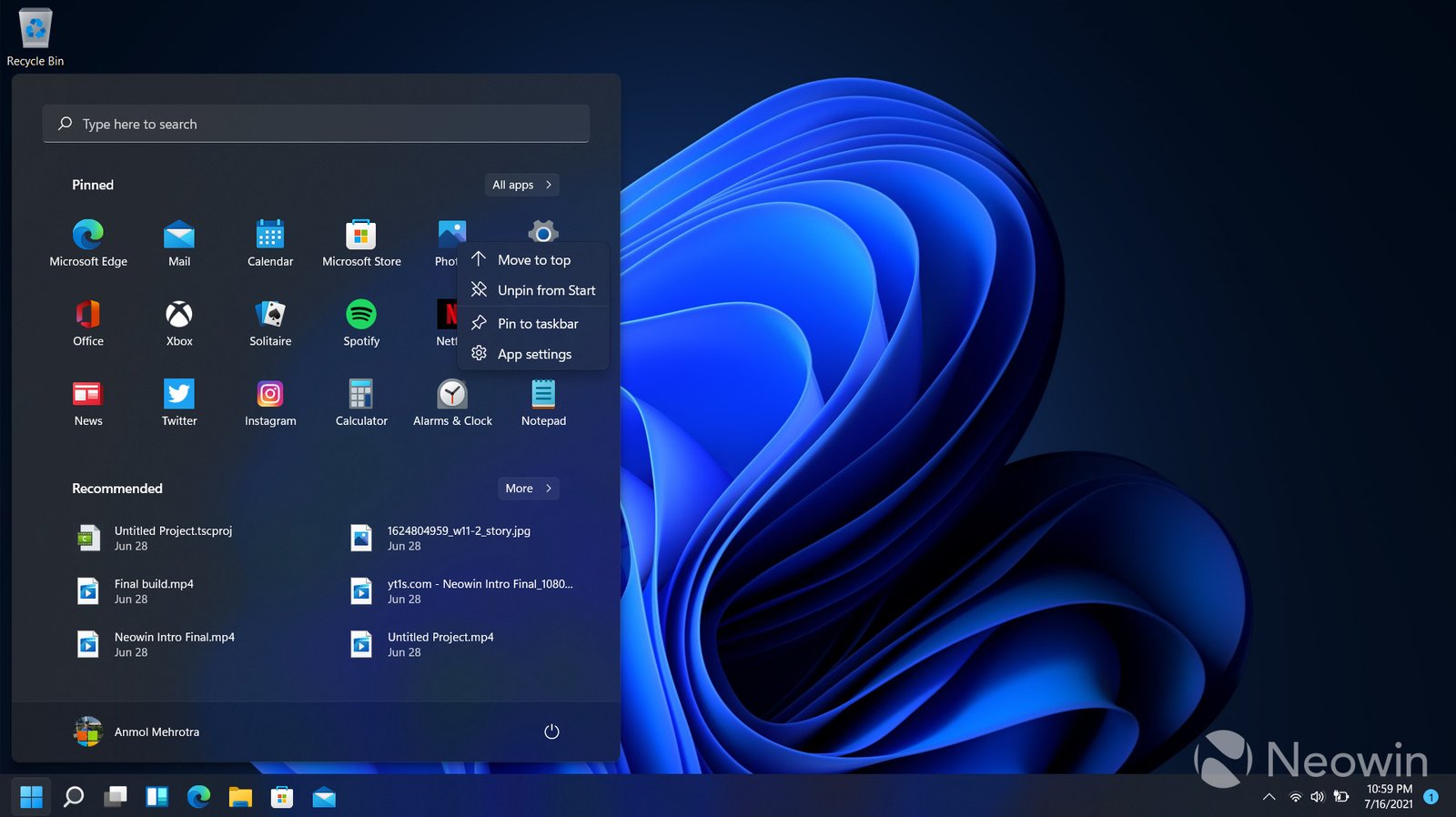Windows backup solutions are essential for protecting your valuable data. With the increasing reliance on digital information, having a secure backup system in place ensures that important files remain safe from potential loss. By understanding the different backup options available on Windows, users can tailor their data protection methods to their specific needs.
Understanding Windows Built-In Backup Features
Windows backup solutions start with the operating system’s built-in tools, making it easy to secure data without needing additional software. File History is one of the most popular options, allowing users to automatically back up personal files and restore them if needed. This feature focuses on frequently updates documents, pictures, and videos, ensuring that versions of these filescan be safe regularly.
Another integral tool is System Image Backup, which allows users to create a full image of their system, including the operating system, applications, and settings. This feature is especially useful for restoring a PC to its original state after a major failure or hardware issue. With these built-in tools, Windows provides users with straightforward and effective backup methods.
Utilizing Third-Party Backup Software
While Windows backup solutions offer robust features, many users seek additional functionality from third-party software. These tools often come with advanced options like cloud storage integration, encryption, and automated scheduling, making them highly attractive for those seeking more control over their backups. Popular third-party programs like Acronis True Image and EaseUS Todo Backup enable users to create backups with more flexibility and store them on multiple platforms, such as external drives or the cloud.
Using third-party software can also simplify the process of performing incremental backups, which only save changes made since the last backup. This feature saves storage space and ensures faster backups. With these options, users can customize their backup process to meet specific requirements, offering an added layer of data protection.
Cloud-Based Backup Solutions
Cloud storage has become a vital part of Windows backup solutions, offering users the convenience of accessing their data from any location. OneDrive, Microsoft’s built-in cloud service, allows users to sync files and folders automatically. With OneDrive, backed-up files are stored on Microsoft’s servers, which adds a level of security beyond local drives.
Many third-party cloud services like Google Drive and Dropbox also integrate smoothly with Windows, offering additional storage options. Cloud-based backups provide the benefit of off-site storage, meaning that your data remains safe even if your physical device is damaged or lost. Moreover, cloud services often include version control, allowing users to recover previous versions of files, further enhancing the safety of their data.
Best Practices for Windows Backup Solutions
When using Windows backup solutions, there are best practices that users should follow to ensure maximum data safety. First, always maintain at least two copies of your important files—one on a local drive and one on a cloud service or external hard drive. This principle of redundancy ensures that if one backup fails, the other remains intact.
Next, it’s important to schedule regular backups. Windows allows users to automate backups using built-in tools or third-party software, eliminating the need to remember to perform them manually. Regularly backing up data helps protect against unforeseen events like hardware failures or ransomware attacks.
Another crucial practice is testing your backups. Regularly check that your files can restore from your backups, as an unreadable backup can be just as bad as no backup at all. Testing ensures that your backup system functions correctly when it’s most needed.
Keeping Data Safe from Ransomware and Other Threats
Data protection in windows play a critical role in defending against cyber threats like ransomware. Ransomware can lock users out of their systems, holding data hostage until a ransom is paid. By maintaining a reliable backup, users can restore their files without succumbing to the demands of cybercriminals.
Windows has security measures like Controlled Folder Access to prevent unauthorized programs from modifying files in critical folders. Coupled with regular backups, these security features form a strong defense against ransomware and other malicious software. Keeping your data safe from cyber threats requires a combination of backup solutions and security measures, ensuring your digital assets remain secure.
Conclusion
Windows backup solutions provide comprehensive ways to keep your data safe, whether you rely on built-in tools, third-party software, or cloud-based services. By understanding the available options and following best practices, you can ensure your files are protected from accidental loss, hardware failure, or cyberattacks. Regular backups are an essential step in maintaining data security, and Windows offers a range of customizable options to suit every user’s needs.