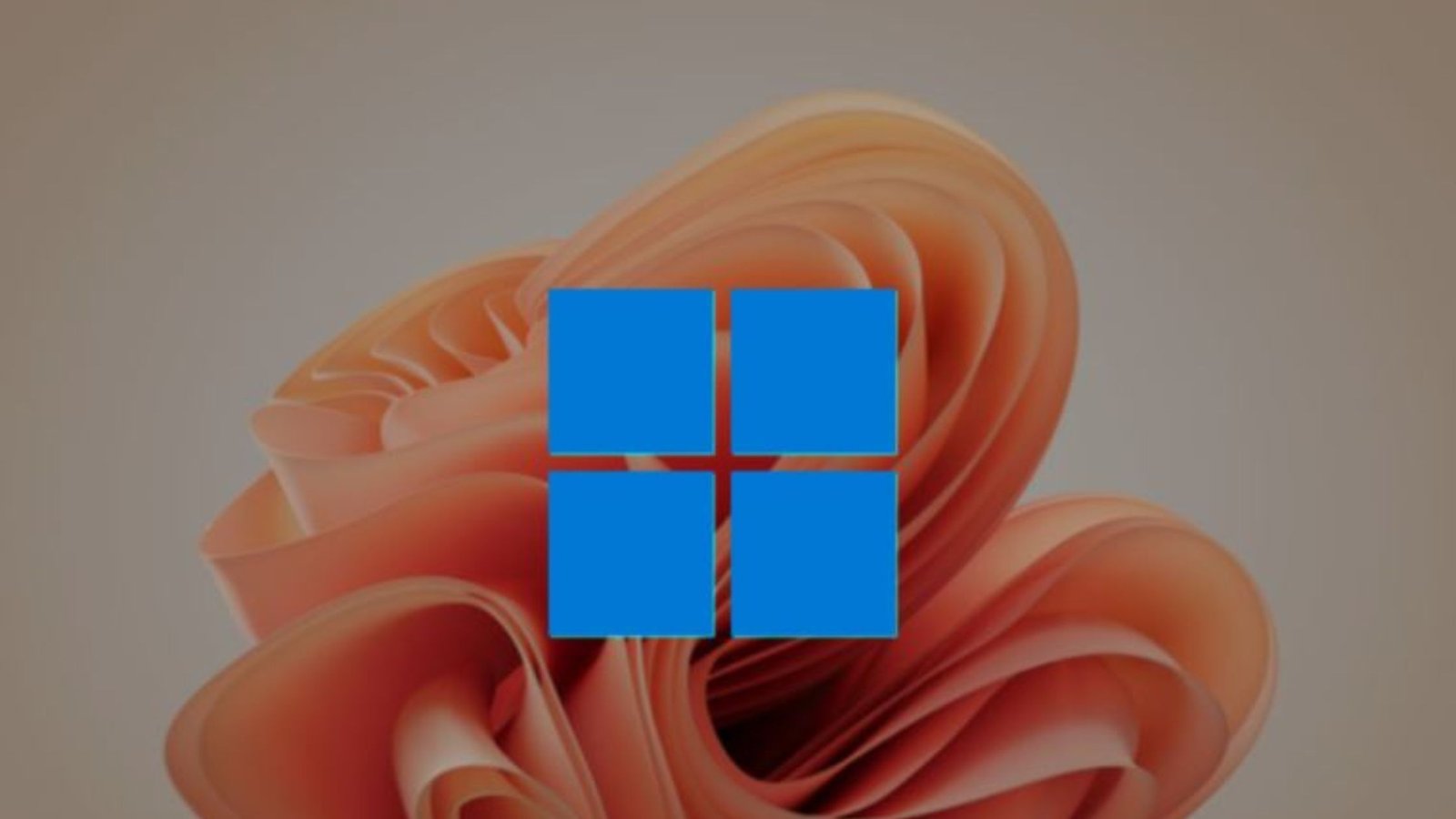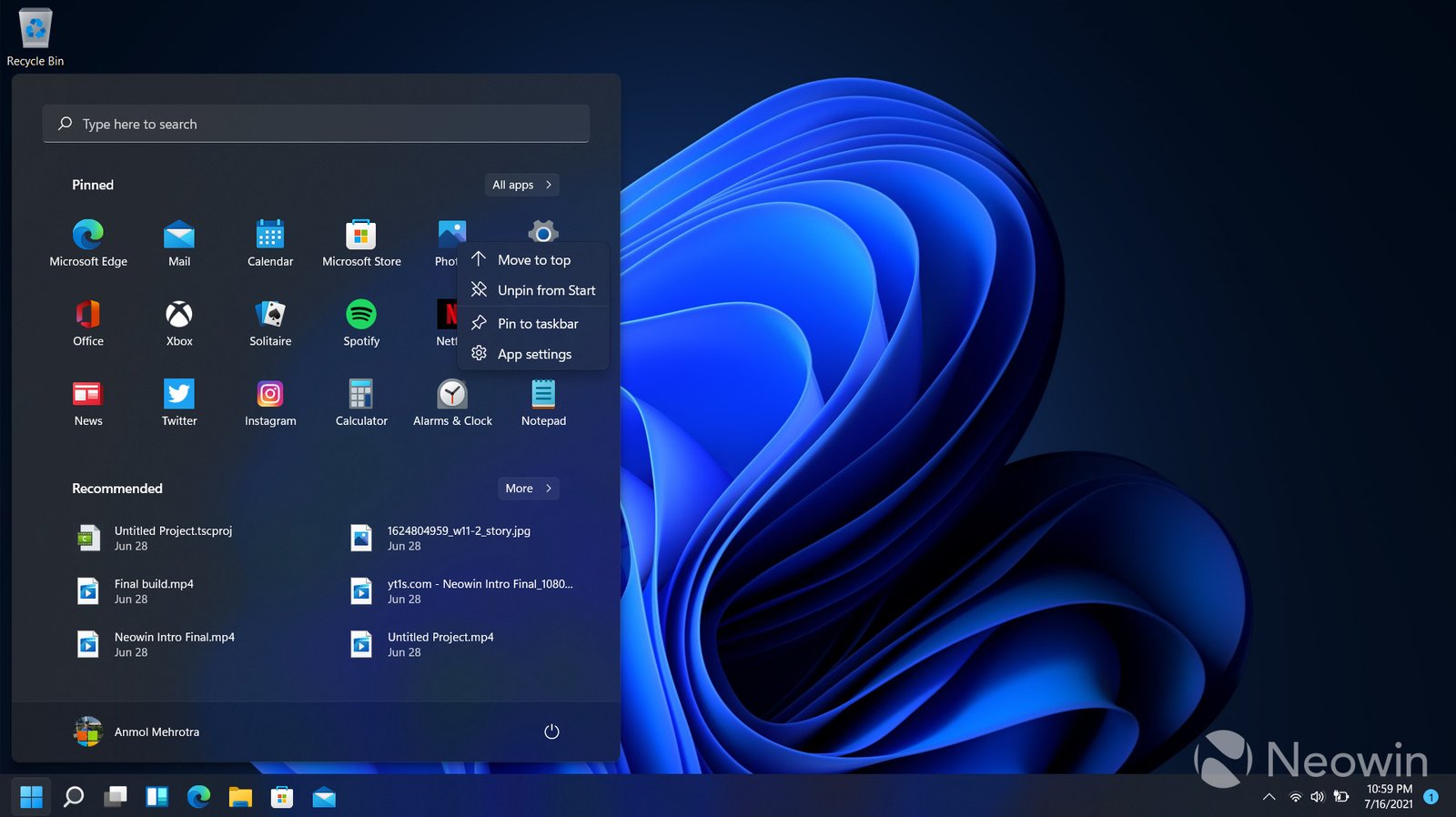Windows 11 brings a fresh look and enhanced functionality, but some hidden features make it even more powerful. These features enhance user experience and productivity, but many users overlook them. By exploring these hidden features, you can unlock the full potential of Windows 11.

Enhanced Virtual Desktops for Better Multitasking
Windows 11 tricks allows users to streamline multitasking with its improved virtual desktops. This hidden feature helps you create separate desktops for different tasks, making organization more efficient. For instance, you can dedicate one desktop to work-related tasks and another for personal use. Switching between desktops is simple with a shortcut, improving productivity.
The virtual desktop feature also lets you customize each desktop’s wallpaper, making it easier to distinguish between them. While many users may not explore virtual desktops, this functionality boosts focus and efficiency by keeping tasks organized and separated. Transitioning between desktops seamlessly allows users to manage multiple projects without overwhelming their primary workspace.
Quick Snap Layouts for Effortless Window Management
Another hidden gem in Windows 11 is the Snap Layouts feature, which revolutionizes how you manage windows on your screen. With Snap Layouts, you can quickly arrange multiple windows into predefined layouts, such as side-by-side or grid formats. This feature allows you to multitask more effectively by keeping important applications visible at once.
To activate Snap Layouts, hover over the maximize button on any window, and choose your preferred layout. Windows 11 will then snap your open windows into place, ensuring you can view everything without constant resizing. This functionality helps you manage your workspace better, saving time and effort when organizing windows.
Advanced Clipboard History for Easy Copy-Pasting
Windows 11 enhances the traditional copy-paste functionality with its hidden Clipboard History feature. Instead of being limited to a single copied item, this feature allows users to access multiple copied items. You can retrieve text, images, or files you copied earlier by pressing the Windows key + V.
Clipboard History stores a list of your copied items, making it easier to transfer information between documents or applications. This feature is particularly helpful for people who frequently need to switch between tasks and copy multiple pieces of information. With its simple yet effective design, Clipboard History improves workflow efficiency.
Enhanced Touchpad Gestures for Better Navigation
For laptop users, Windows 11 introduces a set of advanced touchpad gestures that make navigation smoother. While many users may not be aware of these gestures, they provide a more intuitive way to interact with your device. For example, using three fingers to swipe up opens Task View, letting you switch between open applications effortlessly.
Other hidden touchpad gestures include swiping left or right with three fingers to switch between virtual desktops and pinching with two fingers to zoom in or out. These gestures make it easier to navigate through applications and enhance the overall user experience. By mastering these touchpad gestures, users can save time and navigate more effectively.
Conclusion
Windows 11 hides several powerful features, such as enhanced virtual desktops, Snap Layouts, Clipboard History, and advanced touchpad gestures. By taking advantage of these lesser-known functionalities, you can improve productivity and enhance your Windows 11 experience. Unlocking these hidden gems helps you work smarter and more efficiently.