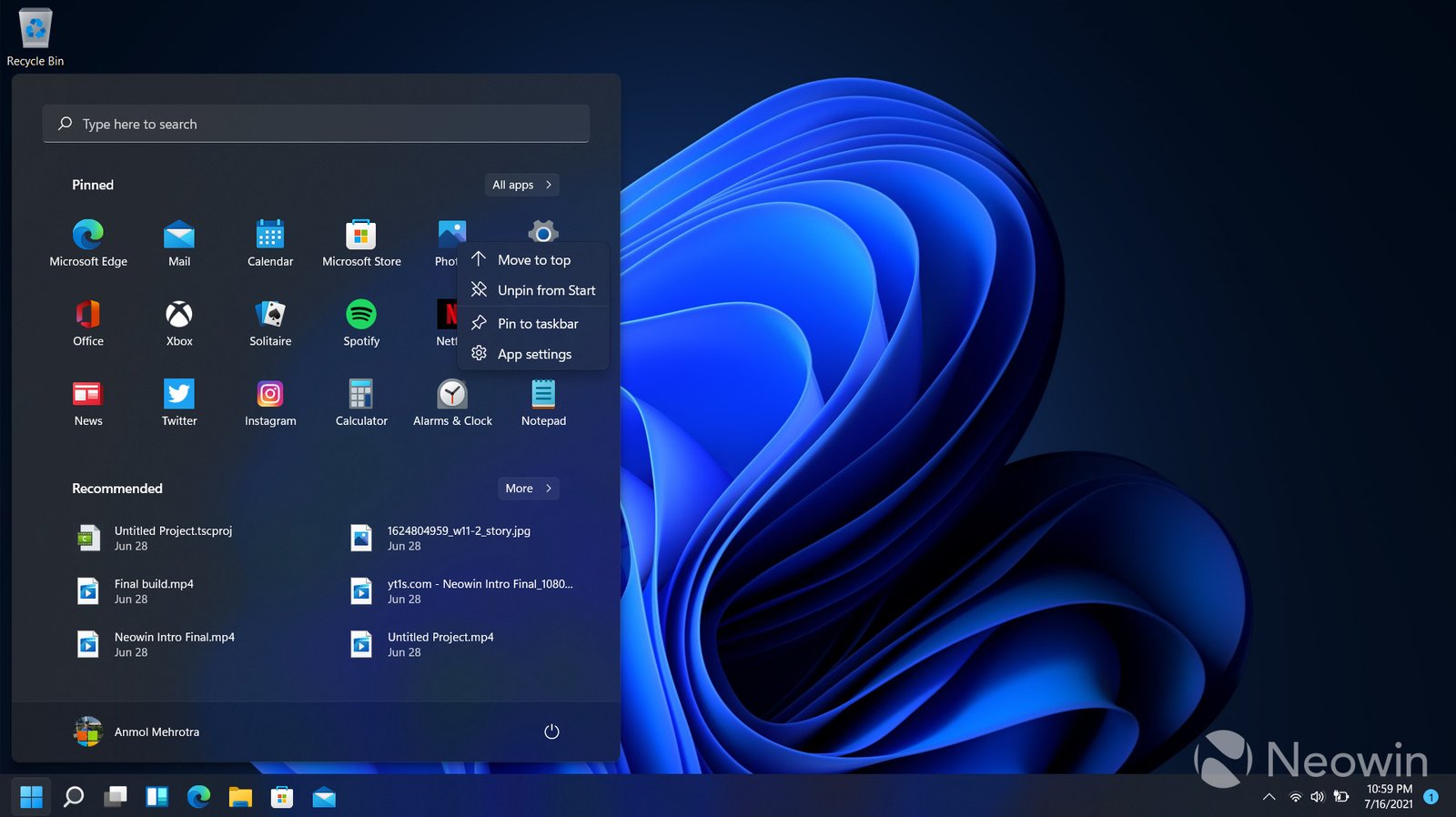In today’s fast-paced world, a laptop with a long-lasting battery is a crucial tool for productivity and convenience. Whether you’re working on the go, attending meetings, or simply browsing the web, running out of battery can be frustrating. Fortunately, there are several effective strategies you can employ to extend your laptop’s battery life. Here’s a comprehensive guide to help you make the most out of your laptop’s battery.
1. Adjust Your Power Settings
One of the simplest ways to conserve battery life is by optimizing your laptop’s power settings. Most operating systems have built-in power management options that allow you to reduce power consumption:
- Use Power Saver Mode: This mode reduces the laptop’s performance and screen brightness to conserve energy. It’s ideal for extending battery life when you’re not running resource-intensive tasks.
- Custom Power Plans: Create a custom power plan that balances performance and battery life. For example, reduce the time it takes for your laptop to go to sleep when inactive.
2. Lower Screen Brightness
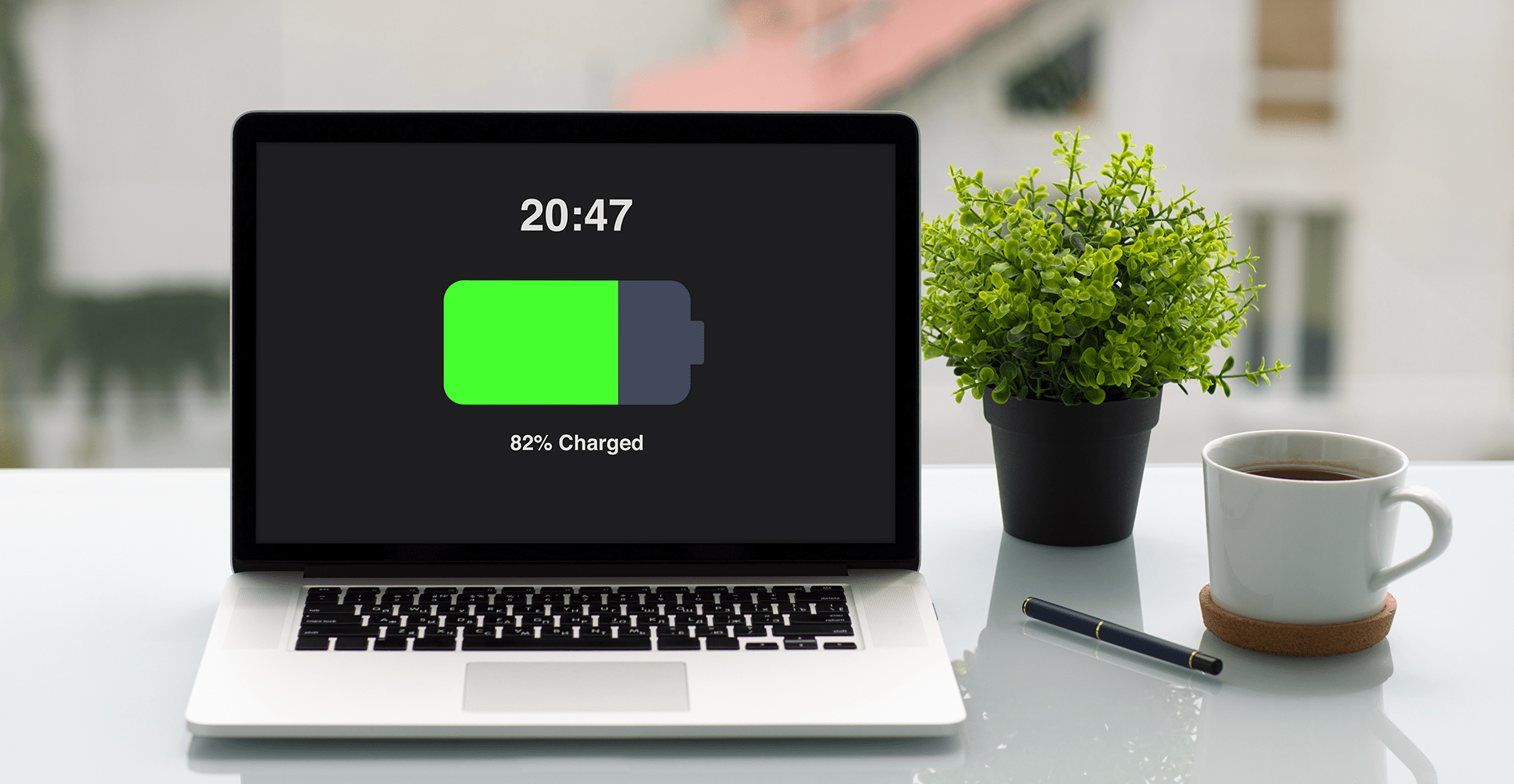
The display is one of the biggest power consumers in a laptop. Lowering the screen brightness can significantly extend your battery life:
- Adjust Brightness: Reduce your screen brightness to the lowest comfortable level. Many laptops have shortcut keys that allow you to quickly adjust brightness.
- Auto-Brightness: Enable auto-brightness if your laptop has a sensor that adjusts brightness based on ambient light.
3. Disable Unnecessary Background Apps and Processes
Background apps and processes can drain your battery without you even realizing it. Managing these effectively can help save power:
- Task Manager/Activity Monitor: Use your operating system’s task manager to identify and close unnecessary background apps and processes.
- Startup Programs: Disable startup programs that you don’t need immediately after booting up your laptop.
4. Turn Off Connectivity Features When Not in Use
Wi-Fi, Bluetooth, and other connectivity features can drain your battery even when you’re not using them:
- Disable Wi-Fi and Bluetooth: If you’re not using the internet or connected devices, turn off Wi-Fi and Bluetooth to conserve power.
- Airplane Mode: If you don’t need any connectivity, enable airplane mode to disable all wireless connections.
5. Avoid Resource-Heavy Applications
Running resource-intensive applications like video editing software, gaming, or even having too many browser tabs open can quickly drain your battery:
- Limit Heavy Apps: Use resource-heavy applications sparingly when running on battery.
- Close Unused Tabs and Apps: Close any apps or browser tabs that you’re not actively using to reduce battery consumption.
6. Manage External Devices
External devices like USB drives, external hard drives, and even a connected mouse can consume battery power:
- Unplug Devices: Disconnect external devices when they are not in use.
- Disable External Devices: If you need to keep devices connected, disable them from your laptop’s settings when not in active use.
7. Keep Your Laptop Cool
Overheating can reduce your battery’s efficiency. Keeping your laptop cool helps maintain its battery life:
- Use on a Hard Surface: Use your laptop on a hard surface to ensure proper ventilation. Soft surfaces can block the cooling vents.
- Clean the Vents: Regularly clean the cooling vents to prevent dust build-up that can cause overheating.
8. Update Your Software
Keeping your operating system and software up to date can help improve battery life:
- Update OS and Drivers: Ensure that your operating system, drivers, and firmware are up to date, as updates often include optimizations for power management.
- Update Applications: Regularly update your applications to ensure they run efficiently and don’t drain your battery unnecessarily.
9. Consider Battery Replacement
If your laptop’s battery life has significantly decreased, it might be time for a replacement:
- Check Battery Health: Use built-in tools or third-party software to check your battery’s health and determine if a replacement is necessary.
- Replace When Needed: If your battery is old or worn out, consider replacing it with a new one to restore your laptop’s battery life.
10. Use Battery Saver Software
There are various software tools available that can help extend your laptop’s battery life:
- Battery Management Apps: These apps can help monitor your battery usage, optimize power settings, and provide tips on how to extend battery life.
Conclusion
By following these tips, you can significantly extend the battery life of your laptop, ensuring it lasts longer when you need it most. Whether you’re working remotely, traveling, or simply want to get the most out of your device, proper battery management is key. Implement these strategies and enjoy a more efficient and longer-lasting laptop experience.