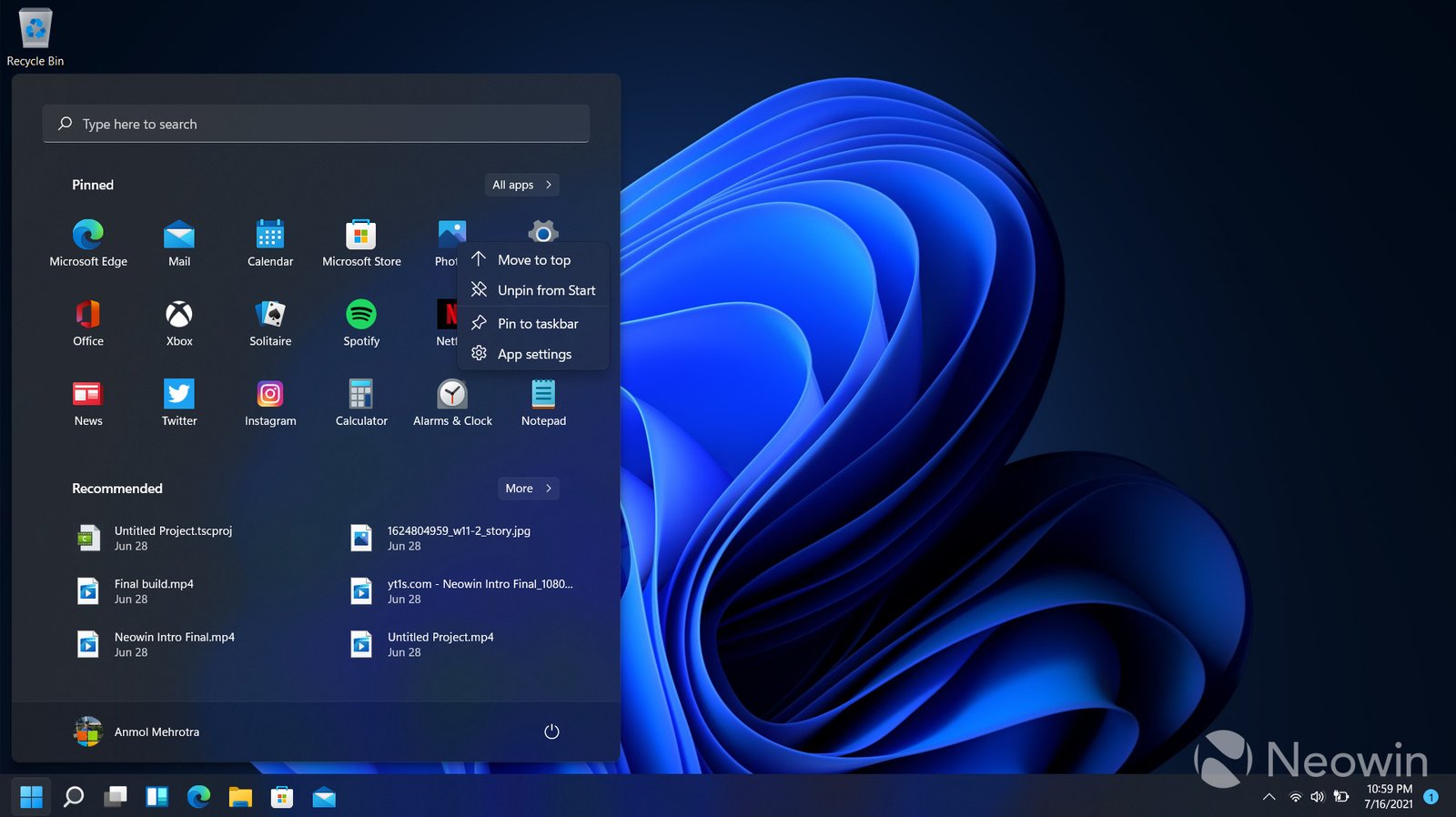Customizing Windows for a personalized experience enhances both functionality and enjoyment. As users seek more tailored interactions with their operating systems, Windows offers various tools and features to help create a unique environment. Below are effective ways to customize Windows for a truly personalized experience.
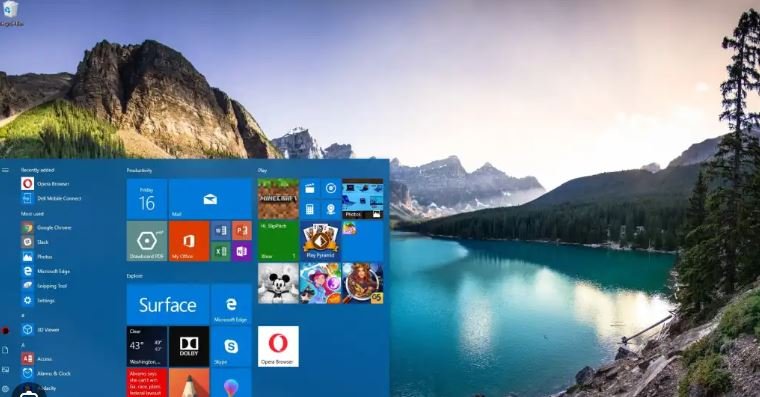
Personalize the Desktop and Start Menu
Personalising Windows begins with the desktop and Start Menu. Changing your wallpaper, adjusting the size of desktop icons, and rearranging pinned items on the Start Menu allows you to tailor the look and feel of your workspace. Windows offers several built-in themes and wallpapers, but you can also upload personal photos or download themes from the Microsoft Store. These changes make it easier to access the programs and features you use most frequently.
Adjust Taskbar and Notification Settings
The Taskbar plays a central role in your Windows experience, so customizing it can streamline your workflow. You can pin your most-used apps for quick access, hide icons for a cleaner look, or move the taskbar to different areas of the screen. Additionally, adjusting Notification settings lets you decide which apps can send alerts and how they appear. Fine-tuning these settings reduces distractions while keeping important updates visible.
Use Windows Themes for a Unified Look
Windows themes offer a complete visual overhaul for your system, including color schemes, sounds, and background images. Using the Personalization settings, you can choose from light or dark modes and change accent colors to match your preferences. You can even create custom themes by selecting your colors, sounds, and backgrounds, then saving it for future use. Themes give your system a cohesive and personalized aesthetic.
Customize File Explorer for Efficiency
File Explorer is a key component of Windows, and customizing it can boost your productivity. You can adjust the layout, create custom shortcuts, and change folder icons to make navigation easier. Pinning frequently accessed folders to Quick Access gives you instant access, reducing the time spent searching for files. Modifying File Explorer settings can improve your workflow and make the system more user-friendly.
Modify Display and Scaling Options
For those who use Windows on high-resolution displays, adjusting display and scaling options can enhance visibility and comfort. You can modify text size, adjust brightness, and change display orientation to suit your needs. These changes ensure that the interface looks sharp, especially on larger screens, making customization vital for users who spend long hours on their computers.
Install Custom Widgets and Gadgets
Windows supports various widgets and gadgets that provide real-time information and improve functionality. Whether you want a clock, weather updates, or system performance stats, you can customize your desktop by adding these elements. These small apps keep essential information at your fingertips, creating a more interactive and personalized Windows experience.
Enable Virtual Desktops for Multitasking
Virtual Desktops are an excellent feature for users who want to manage multiple tasks or projects simultaneously. Customizing the number of virtual desktops allows you to create separate spaces for work, personal use, or entertainment. Switching between desktops is smooth, and it helps you stay organized by keeping specific applications and tasks isolated on each virtual desktop.
Use Custom Sounds and Audio Alerts
Changing audio settings in Windows allows you to personalize your system’s sound notifications. From message alerts to startup sounds, you can assign custom audio files to different actions. This feature gives your system a unique auditory personality while helping you identify specific events without having to look at the screen.
Customize Keyboard Shortcuts
Windows offers many default keyboard shortcuts, but you can customize or create new ones to suit your preferences. Using third-party software or Windows’ built-in accessibility options, you can assign keyboard combinations to perform specific actions like opening apps, switching desktops, or snapping windows into position. This customization speeds up navigation and enhances efficiency.
Utilize Live Tiles and Dynamic Icons
Customizing Live Tiles and icons in the Start Menu adds an interactive touch to your Windows experience. Live Tiles provide real-time information, such as weather forecasts or calendar events, directly on your Start Menu. You can resize or rearrange these tiles to prioritize the apps and information that matter most to you, creating a more dynamic interface.
Automate Tasks with Windows Settings
Windows allows users to automate tasks through settings like Task Scheduler. You can set up automatic backups, schedule updates, or automate repetitive tasks to run at specific times. Customizing these automation settings saves time and ensures that essential tasks are completed without manual intervention, making your overall experience smoother and more efficient.
Conclusion
Customizing Windows for a personalized experience allows you to create a workspace that suits your individual needs and style. From desktop themes to task automation, there are countless ways to make your system feel uniquely yours. By exploring and adjusting these features, you can transform your Windows environment into a more efficient, enjoyable, and personalized space.