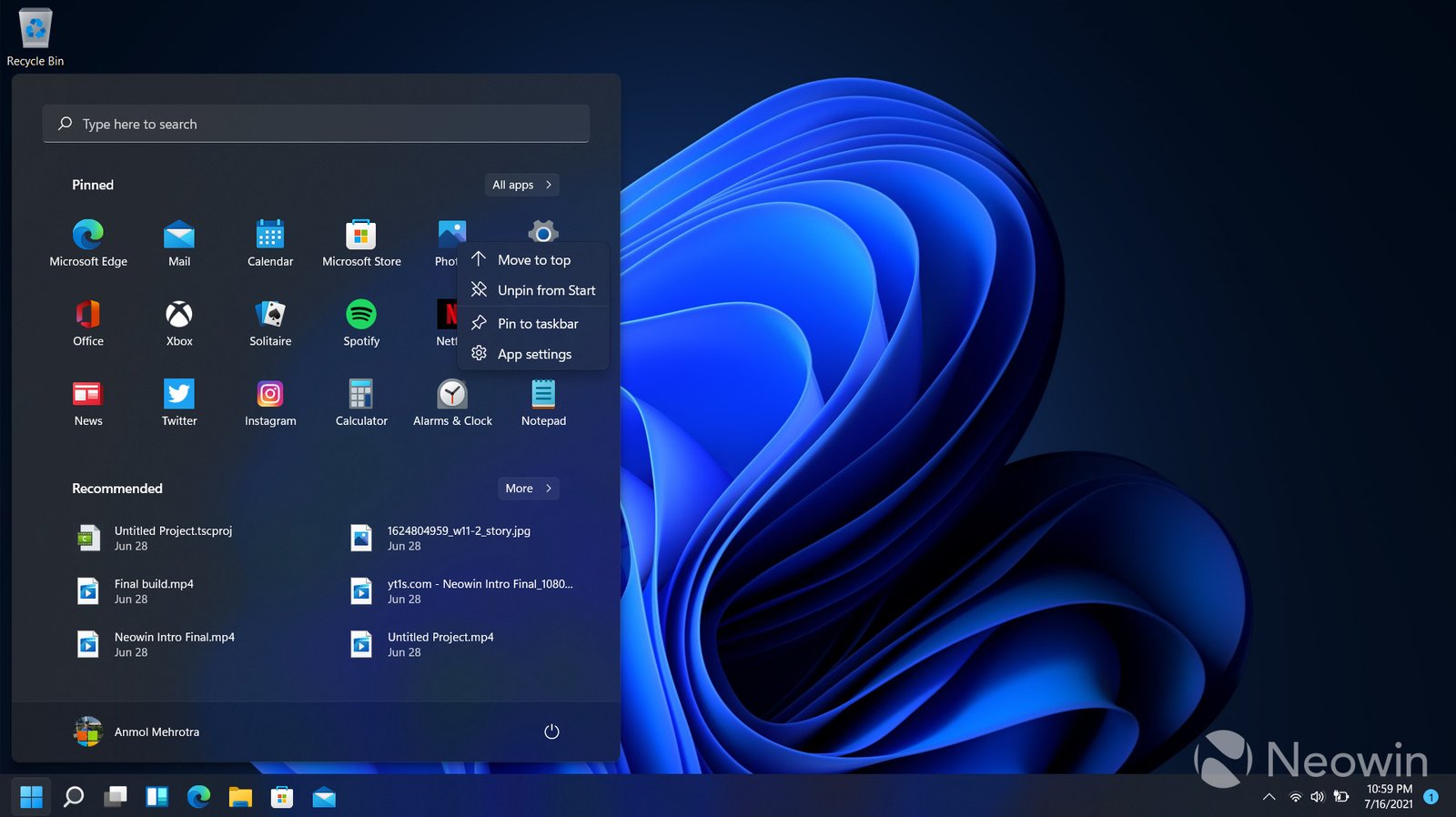Resolving common Windows issues helps resolve everyday problems that most users encounter. From slow performance to connectivity issues, these problems often disrupt workflow. Fortunately, users can easily address them by following a few simple steps.

Slow Performance and How to Fix It
Troubleshooting common Windows issues like slow performance often requires checking for excessive background processes. First, open Task Manager by pressing Ctrl + Shift + Esc. This feature shows which programs consume the most memory and CPU resources. End unnecessary tasks to improve performance immediately.
Second, review startup programs by typing “msconfig” into the search bar and disabling non-essential software from launching at startup. Many slowdowns occur when too many programs try to run when the computer boots up. Regularly updating drivers and cleaning out temporary files can also help maintain speed. By managing resources, users can prevent their systems from lagging and maintain a smoother experience.
Fixing Software Crashes and Freezes
When troubleshooting common Windows issues like software crashes, users should first ensure that all applications and the operating system are up-to-date. Regular updates help patch bugs and improve compatibility, reducing the chance of crashes.
If crashes persist, uninstall the problematic program and reinstall it from an official source. Check for any incompatible drivers in the Device Manager and update them accordingly. Running programs in compatibility mode can also help resolve crashes for older software. Following these steps ensures software runs without interruptions, making your system more reliable and stable.
Resolving Connectivity Problems
Many users face connectivity issues when troubleshooting common Windows problems. Start by restarting the router and modem, as this simple action often fixes network disruptions. If issues persist, check network settings by going to Settings > Network & Internet > Status and running the troubleshooter.
Updating network drivers can improve connection stability. Open Device Manager, locate the network adapter, and select “Update driver.” Switching from Wi-Fi to a wired connection can help diagnose whether the problem lies with the wireless network. Taking these steps can help resolve most connectivity problems, getting you back online quickly.
Addressing Blue Screen of Death (BSOD) Errors
The Blue Screen of Death (BSOD) signals serious problems within your system. Troubleshooting common Windows issues like BSOD requires identifying the error code displayed on the screen. Each code helps pinpoint whether a hardware or software issue is at fault.
Once you’ve noted the code, search for solutions online related to that specific error. Often, outdated drivers or failing hardware cause BSOD errors, so updating or replacing these components can resolve the problem. Running the Windows Memory Diagnostic tool will also help if you suspect faulty RAM. Taking these actions will prevent further disruptions and keep your system running smoothly.
Application Compatibility Issues and Solutions
Compatibility problems arise when older software fails to work on newer versions of Windows. You can troubleshoot common Windows issues like this by running the software in compatibility mode. Right-click on the program, select Properties, and choose the Compatibility tab to adjust the settings.
If compatibility mode doesn’t work, use the Program Compatibility Troubleshooter found by typing “compatibility” into the search bar. This tool will guide you through steps to make older programs function properly on modern systems. Solving compatibility issues allows users to continue using their favorite software without complications.
Conclusion
Troubleshooting common Windows issues can prevent many headaches and improve the overall user experience. By regularly managing background tasks, updating software, resolving crashes, and addressing connectivity and compatibility problems, users can keep their Windows systems running smoothly. With these simple solutions, you can maintain optimal performance and avoid major disruptions.