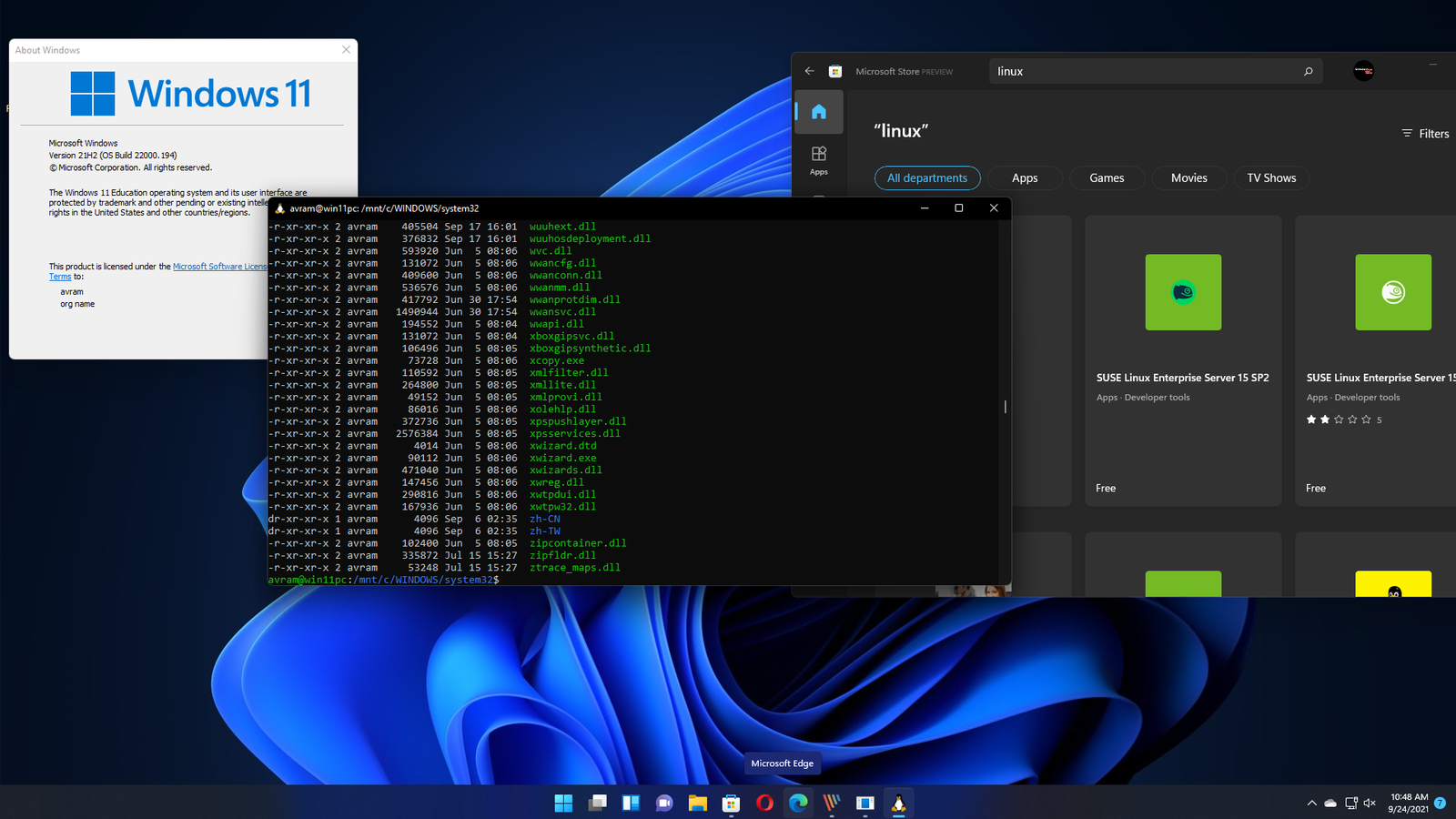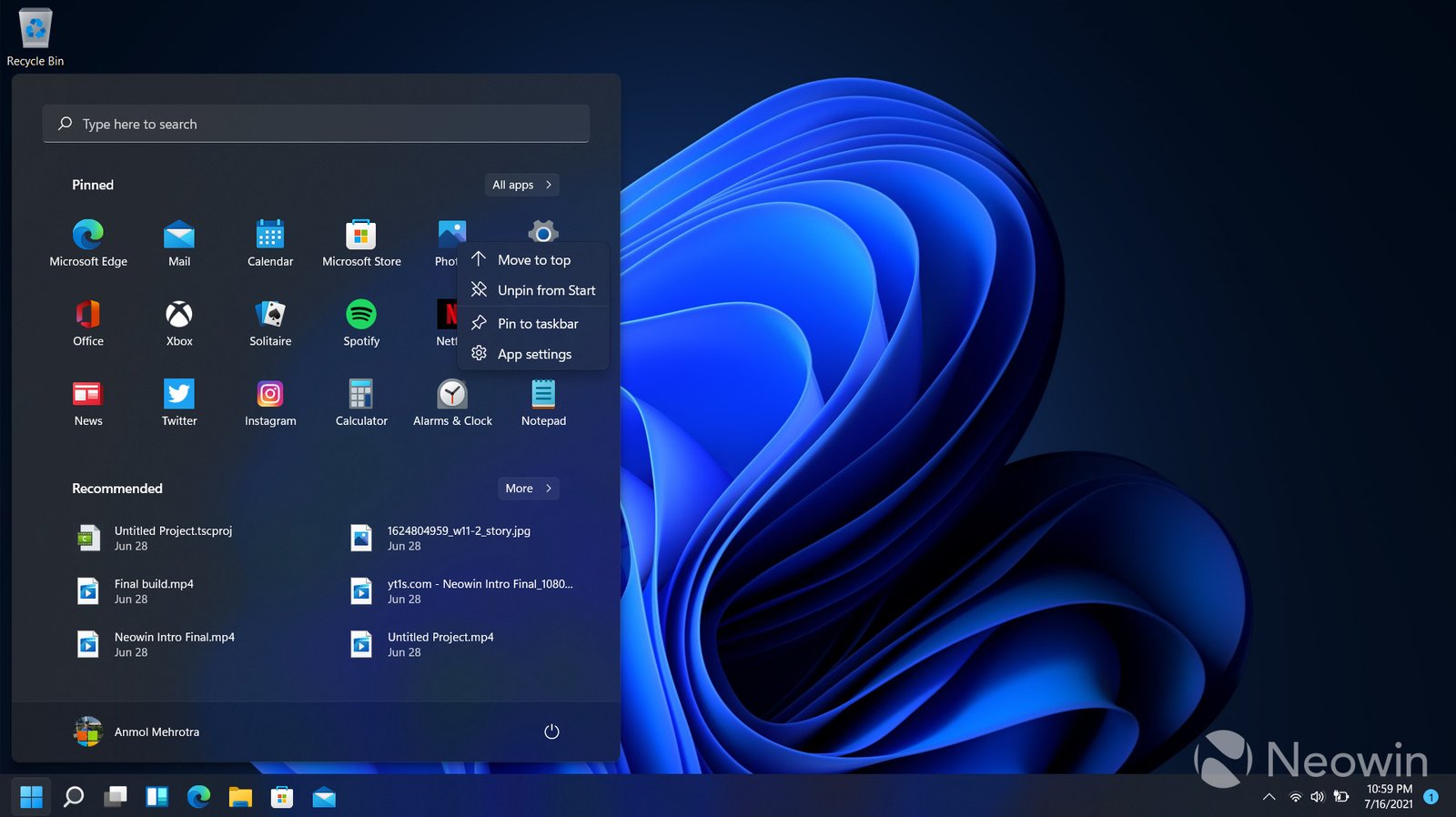Windows Subsystem for Linux (WSL) is a powerful feature that allows you to run a Linux environment directly on Windows, without the need for a virtual machine or dual-boot setup. With Windows 11, WSL has been further enhanced to provide a seamless and integrated experience. This blog post explores how WSL works on Windows 11, its benefits, and how to get started.
What is Windows Subsystem for Linux (WSL)?
Overview:
- WSL is a compatibility layer that enables you to run Linux binary executables natively on Windows. It provides a full Linux distribution environment within Windows, allowing you to use Linux command-line tools, utilities, and applications.
Key Features:
- Access to a full Linux filesystem
- Integration with Windows file system
- Support for running Linux applications alongside Windows applications
- Ability to use popular Linux distributions like Ubuntu, Debian, and Fedora
Benefits of Using WSL on Windows 11
1. Seamless Development Environment
What It Is:
- WSL allows developers to work with Linux tools and environments directly on Windows.
Benefits:
- Access to Linux-specific development tools and libraries.
- Ability to run and test Linux applications without leaving the Windows environment.
- Simplified workflow for cross-platform development.
2. Improved Performance and Integration
What It Is:
- WSL 2, the latest version, introduces a full Linux kernel and enhanced performance.
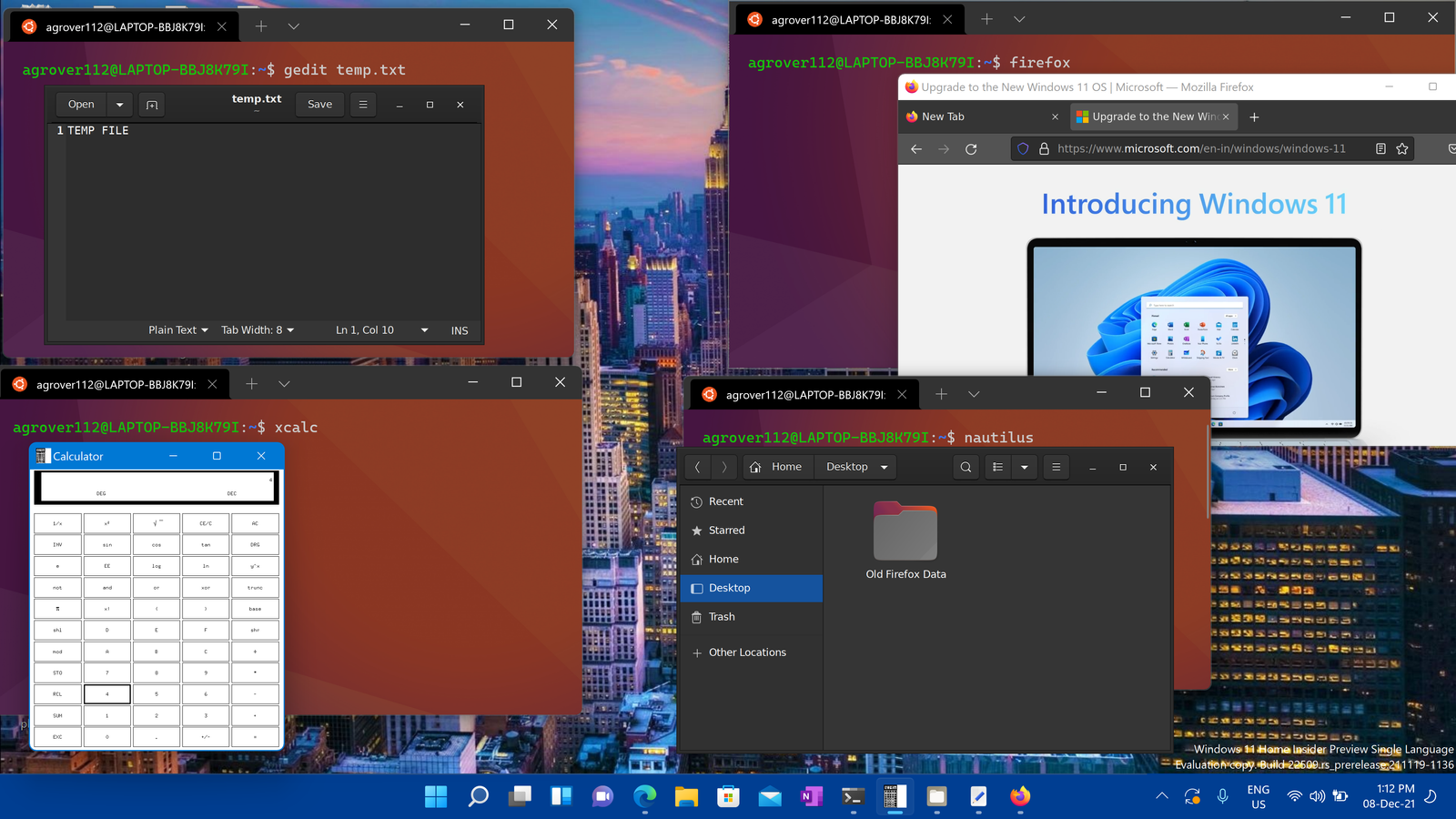
Benefits:
- Faster file system performance and better compatibility with Linux applications.
- Improved integration with Windows, allowing for easier file sharing and interoperability.
3. Enhanced Security and Stability
What It Is:
- WSL operates in a secure and isolated environment.
Benefits:
- Reduced risk of conflicts and system instability.
- Enhanced security features and updates directly from Linux distributions.
4. Access to Linux Ecosystem
What It Is:
- WSL gives you access to a wide range of Linux distributions and software.
Benefits:
- Ability to run popular Linux distributions like Ubuntu, Debian, and Fedora.
- Access to open-source software and tools available on Linux.
Getting Started with WSL on Windows 11
1. Check System Requirements
What It Is:
- Ensure your system meets the requirements for WSL.
Requirements:
- Windows 11 version 21H1 or later.
- Virtualization enabled in BIOS/UEFI settings.
2. Install WSL
How to Do It:
- Open PowerShell as an administrator.
- Run the command:
wsl --install. - Restart your computer if prompted.
3. Install a Linux Distribution
How to Do It:
- Open the Microsoft Store.
- Search for your preferred Linux distribution (e.g., Ubuntu, Debian).
- Click Install and follow the setup instructions.
4. Configure WSL
How to Do It:
- Set up your Linux user account and customize your environment as needed.
- Configure WSL settings using the
wsl.conffile or through PowerShell commands.
5. Use WSL
How to Do It:
- Launch your Linux distribution from the Start menu or PowerShell.
- Use Linux command-line tools, utilities, and applications directly from Windows.
Tips for Using WSL
1. Integration with Windows Files
What It Is:
- Access Windows files from within WSL.
How to Do It:
- Use the
/mnt/cdirectory to access your C: drive and other Windows file locations.
2. Running Linux GUI Applications
What It Is:
- WSL 2 supports running Linux GUI applications with additional setup.
How to Do It:
- Use a WSL-compatible X server or Windows-based Linux GUI application support.
3. Updating and Upgrading
What It Is:
- Keep your WSL environment up-to-date.
How to Do It:
- Use Linux package managers (e.g.,
apt,dnf) to update and upgrade your Linux distribution.
Conclusion
Windows Subsystem for Linux on Windows 11 offers a powerful and versatile environment for developers, tech enthusiasts, and anyone interested in exploring Linux without leaving the Windows ecosystem. By leveraging WSL, you can enjoy the best of both worlds, combining the robust capabilities of Linux with the familiarity of Windows. Whether you’re developing applications, testing software, or just curious about Linux, WSL provides a seamless and integrated experience that enhances your computing capabilities.