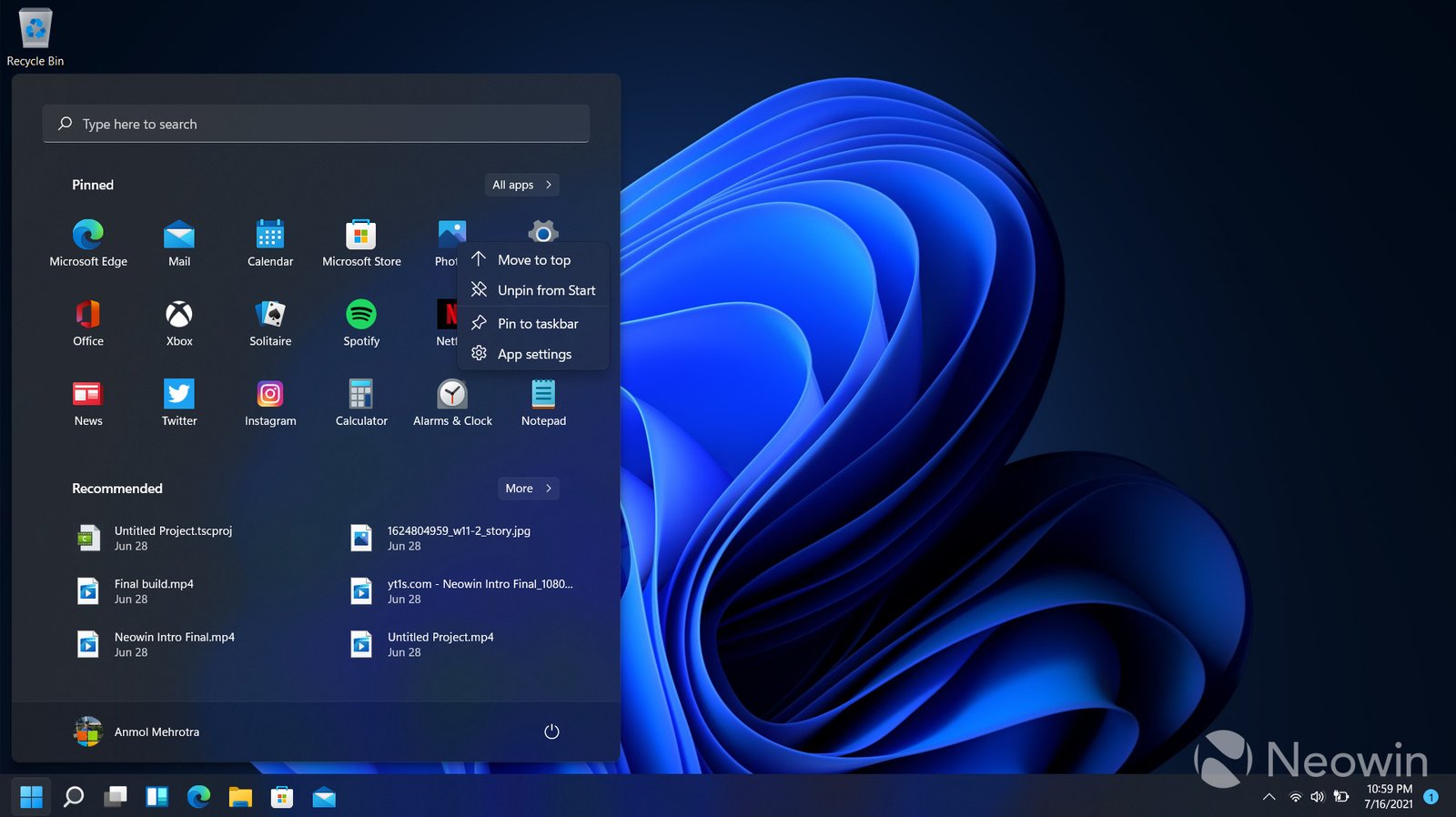Microsoft’s release of Windows 11 has sparked curiosity and debate among users. While some are eager to embrace the latest features, others wonder if the upgrade is worth it. In this post, we’ll break down the key differences between Windows 11 and Windows 10, helping you decide whether making the switch is right for you.
1. User Interface and Design
One of the most noticeable changes in Windows 11 is its revamped user interface.
- Start Menu and Taskbar: Windows 11 features a centered Start menu and taskbar, offering a cleaner, more streamlined look compared to Windows 10’s left-aligned menu. The Start menu in Windows 11 also ditches live tiles in favor of a simpler grid of icons.
- Rounded Corners and Visuals: Windows 11 introduces rounded corners on windows and menus, giving it a modern, polished appearance. The new visual effects, such as enhanced transparency and animations, add to the aesthetic appeal.
- Widgets: Windows 11 reintroduces widgets, providing at-a-glance information like weather, news, and calendar events. This is a departure from the live tiles in Windows 10.
Verdict: If you value a fresh, modern look and a more minimalist design, Windows 11 might be appealing. However, if you prefer the traditional layout of Windows 10, you might find the changes in Windows 11 less compelling.
2. Performance and Gaming
Performance improvements are always a key consideration when deciding whether to upgrade.

- Performance Enhancements: Windows 11 is optimized for newer hardware, with improvements in speed and efficiency. Microsoft has also focused on reducing background processes and improving battery life on laptops.
- Gaming: Windows 11 introduces features like Auto HDR, which enhances the visuals of older games, and DirectStorage, which reduces load times by allowing the GPU to load data directly from the SSD. These enhancements make Windows 11 a potentially better choice for gamers.
Verdict: If you’re a gamer or use newer hardware, the performance enhancements in Windows 11 might make the upgrade worthwhile. However, for those on older devices, the difference might be less noticeable.
3. Compatibility and System Requirements
Windows 11 has more stringent system requirements than Windows 10, which might affect whether you can upgrade.
- System Requirements: Windows 11 requires a compatible 64-bit processor, 4GB of RAM, 64GB of storage, and TPM 2.0 (Trusted Platform Module). These requirements are higher than those for Windows 10, which means some older devices may not be eligible for the upgrade.
- Compatibility: Windows 11 is designed to work seamlessly with newer hardware and supports the latest technologies like Wi-Fi 6 and Thunderbolt 4. However, some older peripherals and software might not be fully compatible.
Verdict: If your device meets the system requirements and you’re ready to embrace the latest technology, Windows 11 could be a good fit. If not, sticking with Windows 10 might be the more practical choice.
4. Productivity and Multitasking
Windows 11 introduces new features aimed at boosting productivity.
- Snap Layouts and Snap Groups: Windows 11’s Snap Layouts feature allows you to easily arrange multiple windows on your screen, and Snap Groups help you quickly restore groups of windows. These tools make multitasking more intuitive compared to Windows 10’s basic snapping capabilities.
- Virtual Desktops: While virtual desktops were available in Windows 10, Windows 11 improves this feature by allowing users to customize each desktop with different wallpapers and app layouts.
Verdict: If multitasking and productivity are priorities for you, Windows 11’s new features could be a game-changer. Windows 10 still offers solid multitasking capabilities, but without the enhanced features of Windows 11.
5. Security Features
Security is a crucial factor for many users when considering an upgrade.
- Security Enhancements: Windows 11 builds on the security features of Windows 10 with additional measures like hardware-based isolation, encryption, and TPM 2.0 support. These enhancements aim to protect against increasingly sophisticated cyber threats.
- Windows Hello: Both versions offer Windows Hello, but Windows 11 includes improvements in biometric authentication, making it faster and more secure.
Verdict: If security is a top concern, Windows 11’s enhanced features might justify the upgrade. Windows 10 remains secure, but Windows 11 offers a more robust security framework, especially for newer devices.
6. App and Software Support
Compatibility with existing apps and software is a key consideration.
- Microsoft Store: Windows 11 features a redesigned Microsoft Store with a wider selection of apps, including support for Android apps via the Amazon Appstore. This opens up new possibilities for users who rely on mobile apps.
- Software Compatibility: While most software that runs on Windows 10 should work on Windows 11, there could be exceptions, particularly with older programs.
Verdict: If you’re excited about running Android apps on your PC or prefer a more polished app store experience, Windows 11 might be worth considering. However, if you rely on specific legacy software, ensuring compatibility is essential before upgrading.
Conclusion: Should You Upgrade?
Deciding whether to upgrade to Windows 11 depends on your individual needs and preferences. If you’re drawn to the new design, improved performance, enhanced security, and productivity features, and your device meets the system requirements, Windows 11 could be a great choice. However, if you’re content with Windows 10 and don’t see a pressing need for the new features, there’s no rush to upgrade, especially since Microsoft will continue to support Windows 10 until 2025.